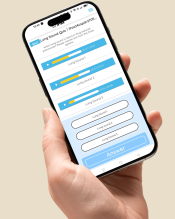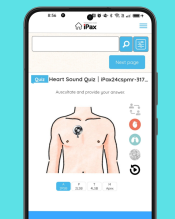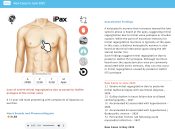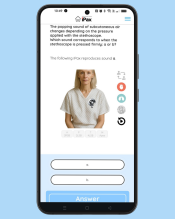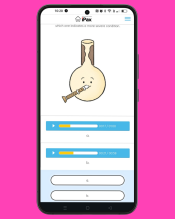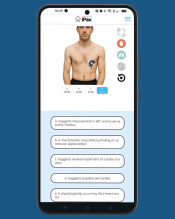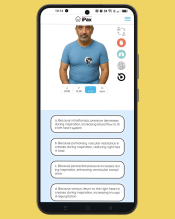How to if token error message appear after successfully registering on iPax or kikuzosound.com
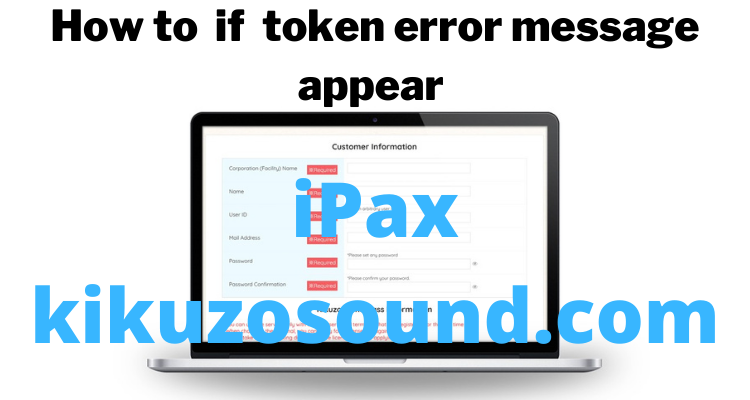
How to if token error message appear after successfully registering on iPax or kikuzosound.com (Chrome example).
1)Open Chrome
2)Click the vertical dots in the upper right corner on the Chrome screen.
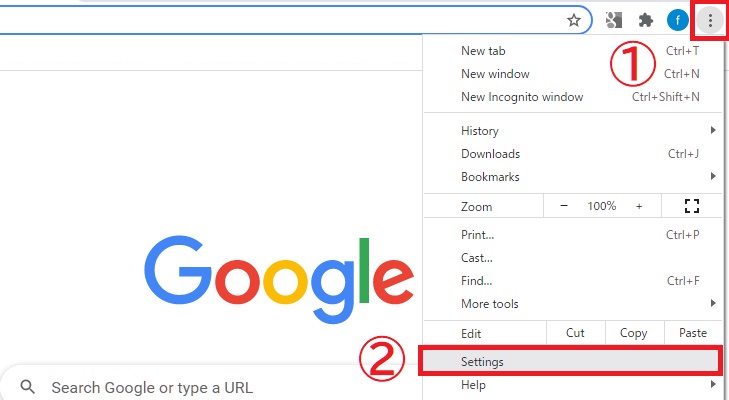
3)Select “Settings”
4)Select “Cookies and other site data” on the left menu “Privacy and security”.
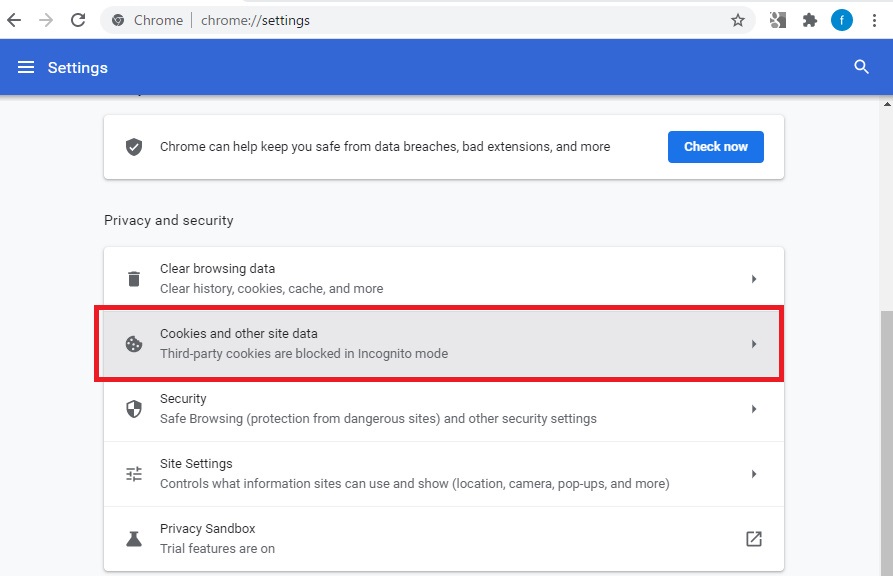
5)Click “Add” to the right of “Sites that can always use cookies” on the half of the page.
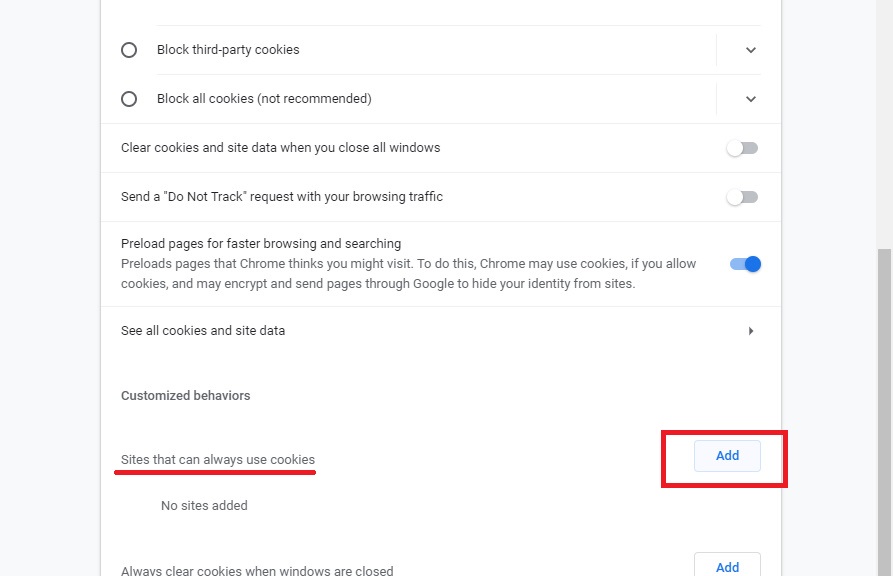
6)Enter “[*.] kikuzosound.com” in the box of the page and press “Add”.
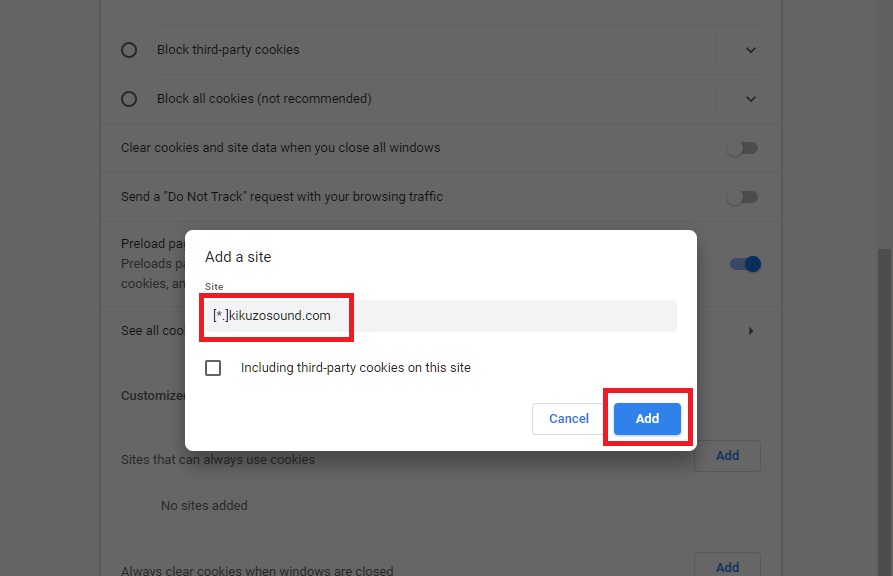
7)Close the page when you see “[*.] kikuzosound.com” under “Sites that can always use cookies”
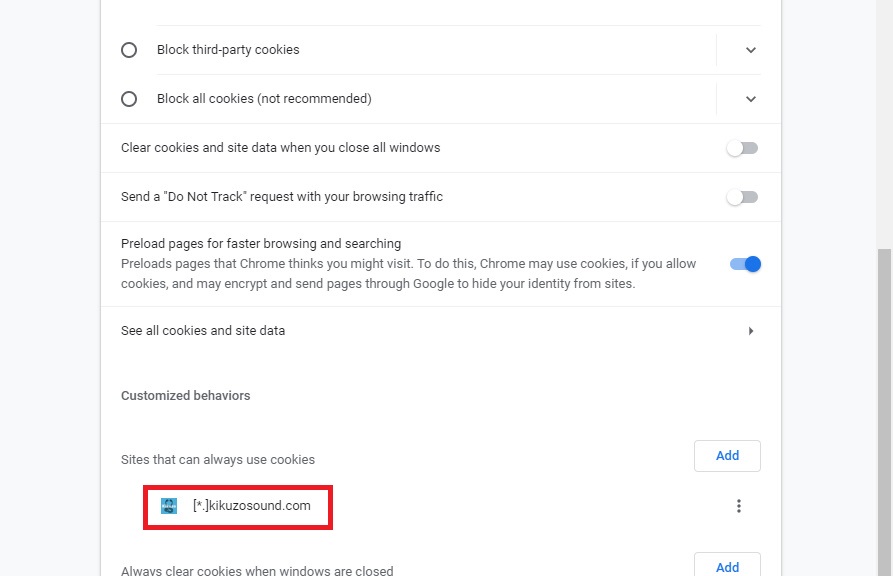
iPax(kikuzosound.com) is now available.
Finally, you can request a “reissue license key” from the login page.
When you receive your license key via email, copy the “URL” from the email, paste it into Chrome, and open the page. Do not click on the email URL! Be sure to copy it and paste it into Chrome’s address box.
On the page that appears, “copy and paste” the license key and proceed.
Wait until the login page appears automatically, and then log in by entering user information from the displayed login page.