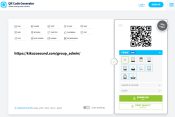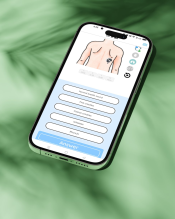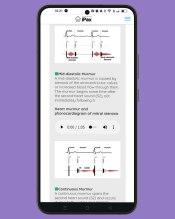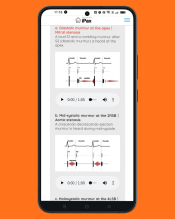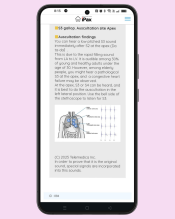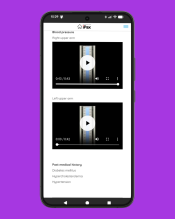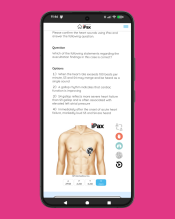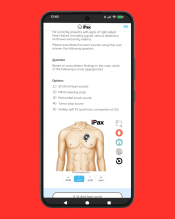How to Log Access When Using a QR Code
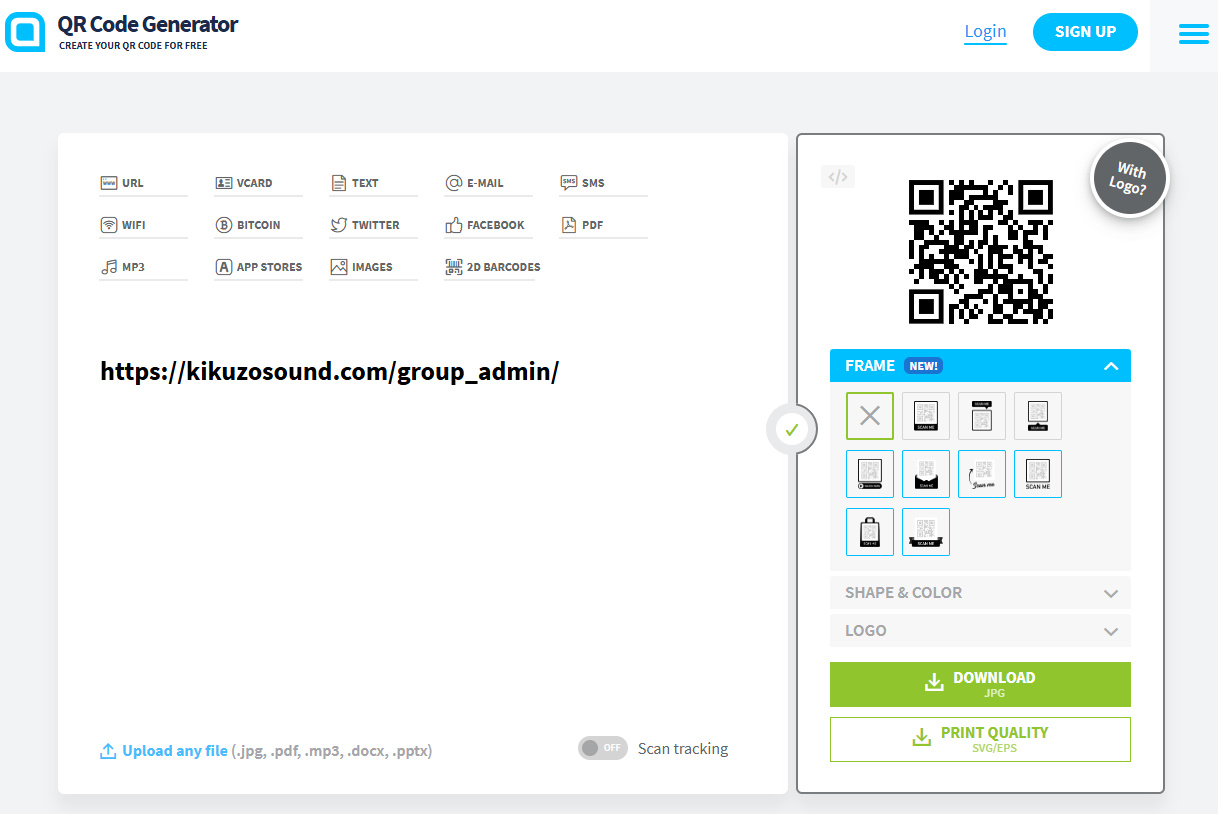
How to Log Access When Using a QR Code
When a user scans a QR code included in a publicly available iPax PowerPoint file, iPax will be displayed if the user has viewing permissions. However, this type of QR code does not record any access logs.
Steps to Log Access:
To log access, please generate an iPax URL from the Group Management page and convert that URL into a QR code.
Step 1: Log in to the Admin Page
Log in using the designated email address and password:
https://kikuzosound.com/group_admin/
Step 2: From the left menu, select “Library Management / iPax Library”
Turn on the Share URL toggle located on the far right of the case you want to convert into a QR code.
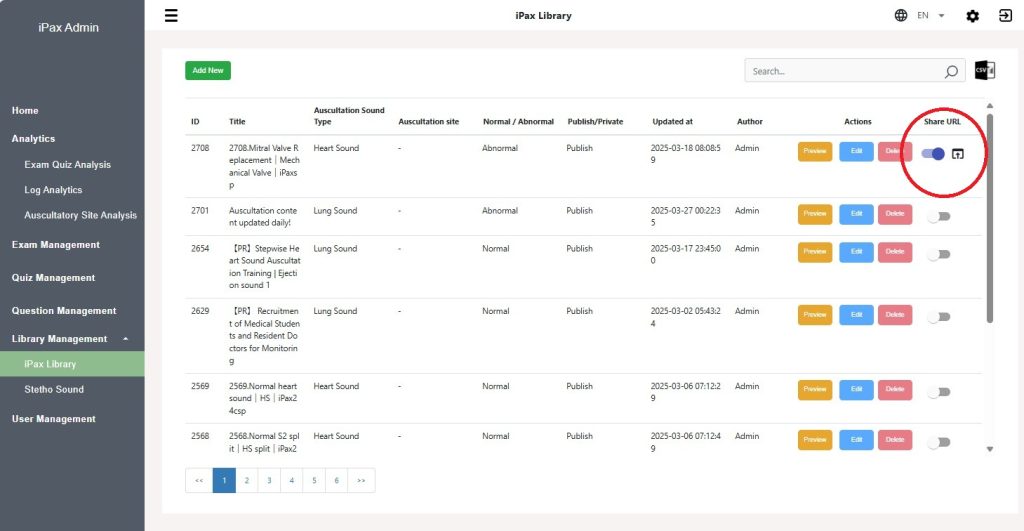
Click the icon to the right of the Select button to open the URL page.
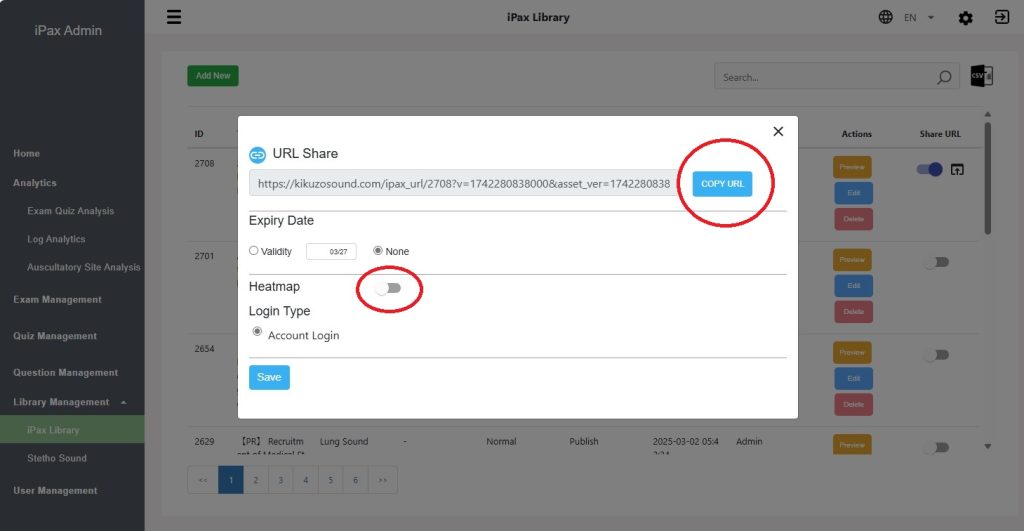
Click the COPY URL button at the top right to copy the URL, then click the Save button.
Convert the copied URL into a QR code.
There are several free QR code generation services available online. You can find them by searching on the web.
Here is one example of a QR code generation site:
https://www.qr-code-generator.com/
If you want to use the auscultation site recording feature, turn on the Heatmap button and click Save.